Are you looking to transfer pictures from your computer to your iPhone? If the answer is yes, you have come to the right place.

I will share the best ways to transfer pictures from your PC to your iPhone. I will include both free and paid methods. Let’s get started.
Generally, photos can be transferred from a PC to an iPhone using the following ways: with iTunes, without iTunes, with USB, wirelessly without USB, and using a cloud service. I will describe all these methods.
With iTunes
When you think of transferring images from PC to iPhone, the iTunes software will come to the mind of most people. While many feel that iTunes is only available for iOS and Mac platforms, the iTunes software is also available on the Windows platform. You can download it from the Microsoft store for free.
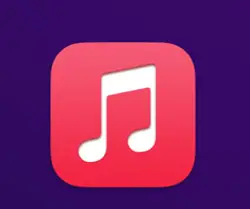
1. First, you need to connect your iPhone to your computer using the appropriate data cable.
2. Now, open iTunes on your PC.
3. You will be able to see your iPhone on iTunes.
4. You can see a mobile icon on the left side of iTunes. Click on this icon for accessing the settings on your iPhone. You can see the “Photos” option now. Click on it.
5. Now, you can see the “Sync Photos from” option. Make sure that the checkbox on this option is ticked. There will be three options, All folders, Selected Folders, and Include videos. For photo transfer, you need to select either the All folders or Selected folders option. You need to put all the photos for transferring to a particular folder and select this folder from the drop-down menu on the right side. If you are interested to move the video files, you can select the include videos checkbox too.
6. Once you have set the appropriate folder, you can click on the “Done” button. After that, click the “Apply” button. Now, iTunes will start copying the pictures from the folder in your PC to your iPhone.
When you use iTunes to transfer images, it will overwrite the existing saved images in your iPhone, which are inside the same folder. At the end of the sync process, iTunes will ensure that the image folder on your iPhone is an exact replica of the files and folder on the PC. If you already have some pictures in this folder on your iPhone, they will be erased.
Without iTunes
If you are interested to transfer pictures from PC to iPhone without using the iTunes software, you need to install another additional piece of software.
One such software that I tried and tested is CopyTrans Filey. You can install the CopyTrans Filey application on your Windows PC for image transfer. You can get this software for free if it is for personal use. This software is available only on the Windows platform.
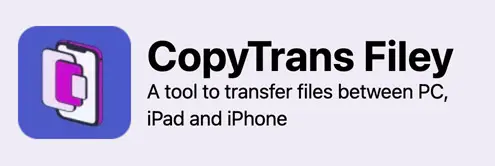
1. Connect your iPhone to your PC using the data cable. If you want to do the image transfer wirelessly, you can tick the check box “Use WiFi” and click “Let’s go”. I recommend using the USB data cable method for fast file transfer.
2. Once your iPhone files get displayed in the CopyTrans Filey software, you can navigate to the desired folder where you want to copy the photos.
3. You can see a blue rectangle in the CopyTrans Filey software that tells you to drag and drop files. You can select all the desired image files from your computer and drag & drop them into this rectangle for copying. You also have the option to choose the files manually for transferring. Once the copying process is complete, you can see all the copied image files listed inside the folder in this app.
4. Now, if you check your iPhone, you will be able to see a folder called “iTunes Files.” All the copied pictures will be inside this folder.
This application is capable of doing more actions than just image transfer. You can use it to transfer other types of files like pdf, docs, music files, etc. You can also use this software to delete unwanted files from your iPhone. It will help to create some extra storage space on your iPhone.

There are many who love to use the wireless image transfer method. For wireless transfer, you can use any of the cloud storage services. They include iCloud, Google Photos, OneDrive, and Dropbox.
Image Transfer using iCloud
If you want to use iCloud as your wireless image transfer option, you need to install iCloud on your PC. After installing iCloud on your PC, you need to turn on the iCloud Photo Library. Once you enable this option, the photos on the PC will get uploaded to iCloud. When you connect your iPhone to WiFi, the photos in iCloud will get synced to your iPhone.
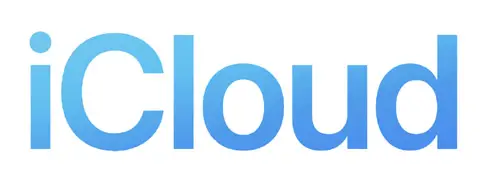
1. Open the iCloud application on your computer.

发表回复